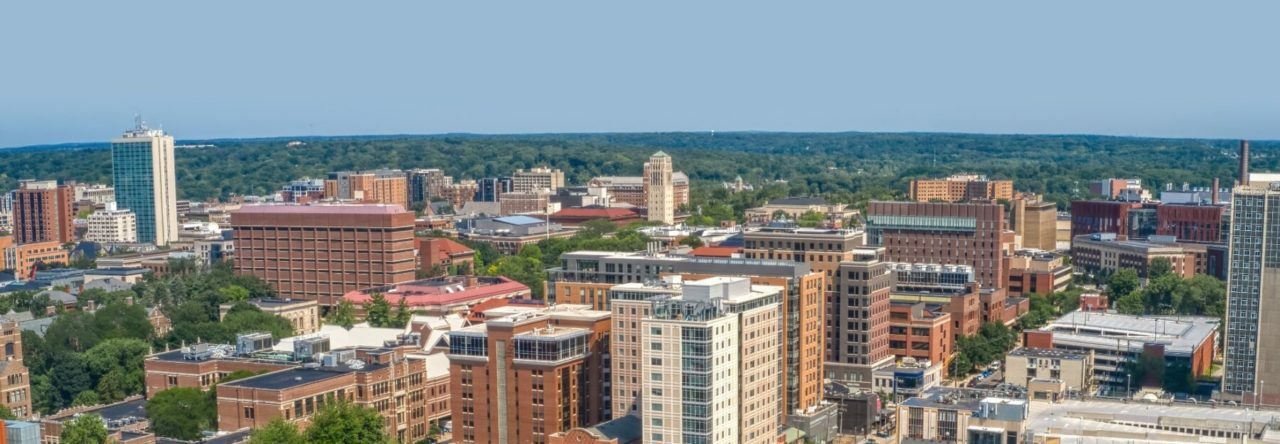Below is a guide describing how to install and use APRS on your Android or iOS smartphone.
Android
APRSDroid is a great app which is available for a free download from APRSDroid.org website.
- Download the APRSDroid app from https://aprsdroid.org/download/APRSdroid-current.apk
- If you want to support the developer then buy the Market version on the Play Store.

- If you want to support the developer then buy the Market version on the Play Store.
- If you download the APK and try to install the app you might get a message saying that you aretrying to install an app from Unknown Source. To get around this you will need to go into Android Settings > Security and Enable Unknown Sources and install the app again.
- Once installed, open the app and enter your Callsign.
- Next, enter your passcode. You can generate a passcode at http://apps.magicbug.co.uk/passcode This passcode is tied to your callsign. You will get the same passcode how many ever times you generate it.
- Tap on the 3 dots and go to Preferences.
- Under SSID pick 9 (SSID 9 represents a mobile station). For a complete list of SSIDs please see: http://aprsisce.wikidot.com/doc:ssids
- Under Connection Preferences > Server, change from euro.aprs2.net to noam.aprs2.net
- Go back to the main preferences screen and now change the APRS Symbol to car or whatever you wish.

- Next, in the comment field, enter the event name. For e.g., Tour de Cure (If you are using this for regular travel then I would change the text to Listening and set the Voice Frequency setting to 146.52 and tune your car radio to the 2m calling frequency of 146.52 MHz).
- Now go back to the main screen and tap on start tracking. Once the GPS gets a proper signal, it will start to beacon.
- Now go to https://aprs.fi website and under Track callsign enter your callsign e.g., AB3DC-9 and you should see yourself on the map. If you are moving, your location will update every 30 seconds.
- Make sure you turn off the APRS tracker once you are done.
iOS
APRS TX app on the iOS App Store is a barebones APRS app which costs $4.99 and only supports beaconing. There are other full-fledged apps like APRS.fi which costs $6.99 which also shows the other stations on the map as well as send your position to the APRS network. The below guide is for APRS TX but the setup will be similar for APRS.fi app as well.
- Download the APRS TX from the iOS app store.

- Open the app and Select Always for Allow APRS TX to access your location.
- Enter Callsign with SSID. For e.g. AB3DC-9 (SSID 9 represents a mobile station). For a complete list of SSIDs please see: http://aprsisce.wikidot.com/doc:ssids
- Next, go to http://apps.magicbug.co.uk/passcode and enter your callsign to generate your APRS-IS passcode (This passcode is tied to your callsign. You will get the same passcode how many ever times you generate it.)
- Enter the passcode generated in the above step in the passcode field.
- For Beacon Text, enter the event name. For e.g., Tour de Cure (If you are using this for regular travel then I would change the text to Listening on 146.52 MHz and set your car radio to the 2m calling frequency of 146.52 MHz).

- Change the APRS Symbol to > from $ (> represents a car; Use k for a truck; $ represents a phone).
- Go back to APRS TX screen and tap Start.
- Now go to https://aprs.fi website and under Track callsign enter your callsign e.g., AB3DC-9 and you should see yourself on the map. If you are moving, your location will update every 30 seconds.
- Make sure you turn off the APRS tracker once you are done.